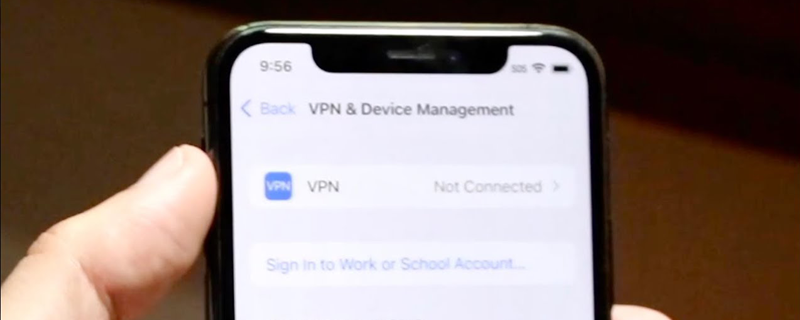Experiencing VPN troubles on your iPhone can be frustrating. This guide offers seven practical solutions to resolve these issues, helping you restore your secure and unrestricted internet access.
Understanding VPN Issues on iPhone
Common VPN problems on iPhone range from connectivity issues to slow speeds. Identifying the root cause is the first step in troubleshooting.
Solution 1: Check Your Internet Connection
Ensuring Stable Internet Access
- Wi-Fi vs. Cellular Data: Switch between Wi-Fi and cellular data to check if the issue is with your internet connection.
- Restart Router: If using Wi-Fi, try restarting your router.
Verify Network Stability
- Speed Test: Conduct a speed test to ensure your internet connection is stable and fast enough for VPN use.
Solution 2: Restart Your VPN App
Refreshing the App
- Close the VPN App: Double-click the Home button and swipe the VPN app off the screen to close it.
- Reopen the App: Relaunch the VPN app and try connecting again.
Clearing Temporary Glitches
- Update the App: Ensure your VPN app is updated to the latest version.
Solution 3: Update Your iPhone’s Operating System
Keeping iOS Updated
- Check for Updates: Go to Settings > General > Software Update.
- Install Updates: If an update is available, install it to fix potential compatibility issues with the VPN app.
Solution 4: Reinstall the VPN App
Fresh Installation
- Uninstall the VPN App: Press and hold the app icon, then tap ‘Delete App’.
- Reinstall from App Store: Download and reinstall the VPN app from the App Store.
Solution 5: Check VPN Configuration Settings
Reviewing VPN Settings
- Open VPN Settings: Go to Settings > VPN.
- Check Configurations: Ensure the VPN settings are correct as per your VPN service provider’s instructions.
Adjusting Settings if Needed
- Manual Configuration: If automatic settings fail, try manually configuring your VPN settings.
Solution 6: Reset Network Settings
Refreshing iPhone Network Configuration
- Reset Network Settings: Go to Settings > General > Reset > Reset Network Settings.
- Reconnect to Networks: You will need to reconnect to Wi-Fi networks after this reset.
- Re-enter VPN Credentials: After the reset, re-enter your VPN credentials in the app or in the VPN settings.
Seeking Professional Help
- Check Support Resources: Visit your VPN provider’s support page for specific troubleshooting guides.
- Contact Customer Service: If the issue persists, contact your VPN provider’s customer service for assistance.
Conclusion
Restoring Seamless VPN Functionality on iPhone
By following these seven solutions,
you can effectively address and resolve most VPN issues on your iPhone. Whether it’s a simple app restart, network settings reset, or a more detailed check of your VPN configurations, these steps are designed to guide you through the process of troubleshooting and fixing your VPN connection.
Enjoy Uninterrupted and Secure VPN Usage
Remember, maintaining an up-to-date iOS and VPN app, regularly checking your network settings, and knowing when to seek professional help are key to ensuring a smooth VPN experience. With these solutions in hand, you can enjoy the benefits of a secure and stable VPN connection on your iPhone, no matter where you are.
VPN issues can be a temporary hurdle, but with the right approach, they’re quickly solvable. Get back to enjoying a safe, private, and unrestricted internet experience on your iPhone today!