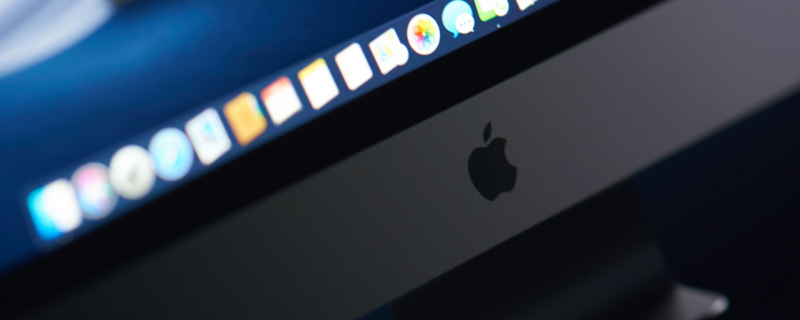A Virtual Private Network (VPN) is an essential tool for protecting your privacy and securing your online activities. Whether you’re using a Mac for work or personal use, setting up a VPN connection is crucial for safeguarding your sensitive data. In this article, we’ll walk you through a step-by-step guide on how to set up a VPN connection on your Mac.
Choosing the Right VPN for Your Mac
Before diving into the setup process, it’s important to choose a reliable and reputable VPN service that offers compatibility with macOS. Consider factors such as security features, server locations, connection speeds, and pricing plans when making your decision.
Downloading and Installing the VPN Software
Once you’ve chosen a VPN provider, follow these steps to download and install the software on your Mac:
- Visit the VPN provider’s website and sign up for a subscription plan.
- Download the macOS version of the VPN software from the provider’s website or the Mac App Store.
- Locate the downloaded file and double-click it to start the installation process.
- Follow the on-screen instructions to complete the installation.
Setting Up the VPN Connection
After installing the VPN software, follow these steps to set up the connection on your Mac:
- Launch the VPN application from your Applications folder or the Launchpad.
- Sign in using your VPN account credentials.
- Select a server location or use the “Quick Connect” feature (if available) to automatically connect to the best available server.
- Click the “Connect” button to establish the VPN connection.
- Once connected, your Mac’s internet traffic will be encrypted, and your IP address will be masked.
Configuring the VPN Settings (Optional):
Many VPNs offer additional settings and features that you can configure to optimize your connection. Some common options include:
- Kill switch: Enable this feature to automatically disconnect from the internet if the VPN connection drops, preventing accidental data leaks.
- Split tunneling: This feature allows you to select which apps or websites should use the VPN connection and which should bypass it.
- Protocol selection: Choose between different VPN protocols (such as OpenVPN, IKEv2, or WireGuard) based on your speed and security preferences.
Verifying Your VPN Connection
To ensure your VPN connection is working correctly, perform the following steps:
- Visit a website like whatismyip.com or ipleak.net to check your IP address and location.
- Confirm that the displayed IP address and location match the VPN server you’ve connected to, indicating that your connection is secure.
Conclusion
Setting up a VPN connection on your Mac is a simple and effective way to enhance your online privacy and security. By following this step-by-step guide and choosing a reliable VPN provider, you can enjoy a safer and more secure browsing experience. Customize your VPN settings to suit your needs, and verify your connection to ensure your data remains protected.