
- 6 min read
- Aug 23, 2023
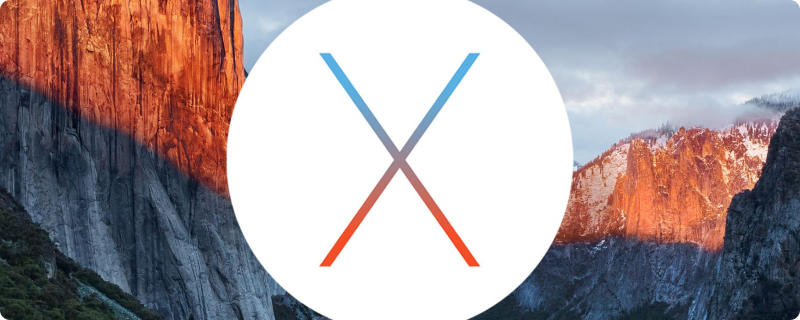
Welcome to our detailed guide on installing the OpenVPN Connect Client on MacOS. This guide aims to provide you with straightforward, easy-to-follow instructions to set up OpenVPN Connect Client on your MacOS device, ensuring a secure and reliable VPN connection.
Why a VPN? A VPN (Virtual Private Network) is essential for maintaining online privacy and security. It encrypts your internet connection, keeping your online activities private and secure from prying eyes.
OpenVPN Connect Client: The OpenVPN Connect Client is a robust and flexible VPN solution that offers enhanced security features. It is a popular choice among MacOS users for its reliability and compatibility.
Before proceeding with the installation, ensure that your MacOS meets the necessary system requirements. This step is crucial for a smooth installation process.
Visit the official OpenVPN website to download the latest version of the OpenVPN Connect Client for MacOS. Always download from the official source to avoid any security risks.
Now, let’s dive into the installation process. Follow these steps carefully to ensure a successful installation.
Once the download is complete, locate the .dmg file in your Downloads folder and double-click to open it.
After installing the OpenVPN Connect Client, some configuration is required to connect to your VPN network.
Encountering issues? Here are some common troubleshooting tips:
Congratulations! You have successfully installed OpenVPN Connect Client on your MacOS. Enjoy the enhanced security and privacy that comes with a reliable VPN connection.
Remember, using a VPN is crucial for protecting your online activities and maintaining your privacy. With OpenVPN Connect Client, you’re taking an important step towards a more secure online experience.
This comprehensive guide has been designed with
clear instructions and helpful tips to assist you in the installation process. Whether you’re a beginner or an experienced MacOS user, this guide aims to make your VPN setup experience as smooth as possible.
Remember, a secure internet connection is not just a convenience, it’s a necessity in today’s digital age. By following these steps, you’ll ensure that your online activities are protected with the robust security features of OpenVPN Connect Client.
Stay safe and connected with the right tools and knowledge!
Note: This guide is for informational purposes. Please consult with your VPN provider or IT professional for specific setup and configuration related to your network.
We hope this guide has been helpful in setting up your OpenVPN Connect Client on MacOS. If you have any further questions or need assistance, feel free to reach out or consult the OpenVPN community forums for additional support.
Stay secure and browse confidently with OpenVPN Connect Client on your MacOS!



