
- 6 min read
- Aug 23, 2023
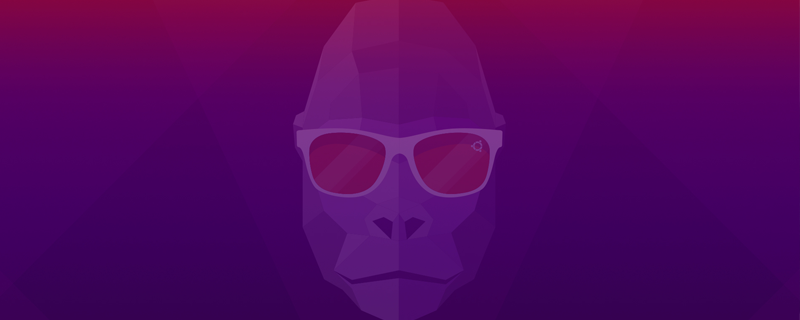
For Ubuntu users looking to enhance their online security, setting up OpenVPN through the terminal is an excellent option. This guide will walk you through the process of installing and configuring OpenVPN on your Ubuntu system, ensuring a secure and private browsing experience.
OpenVPN is a robust open-source VPN solution. It provides a secure tunnel for your internet traffic, encrypting data and protecting your online privacy.
With its strong encryption protocols and customization options, OpenVPN is a preferred choice for users who prioritize security and reliability in their VPN service.
Ensure your Ubuntu system is up-to-date:
Open the terminal and enter the following command:
bash
| sudo apt install openvpn |
This command installs OpenVPN and all necessary dependencies.
Download the OpenVPN configuration files from your VPN provider. For GnuVPN users, these files can be found on the GnuVPN website.
bash
| sudo mv ~/Downloads/{your-vpn-config-file}.ovpn /etc/openvpn/ |
Replace {your-vpn-config-file} with the actual name of your downloaded file.
If needed, edit your OpenVPN configuration file:
bash
| sudo nano /etc/openvpn/{your-vpn-config-file}.ovpn |
Start the OpenVPN service with your configuration:
bash
| sudo openvpn –config /etc/openvpn/{your-vpn-config-file}.ovpn |
bash
| sudo systemctl start openvpn@{config-name} |
bash
| sudo systemctl stop openvpn@ |
{config-name}
| Replace `{config-name}` with the name of your configuration file, omitting the `.ovpn` extension. ### Enabling Auto-Start at Boot To ensure your VPN connection starts automatically on boot, enable the OpenVPN service: “`bash sudo systemctl enable openvpn@{config-name} |
If you encounter issues connecting:
For optimal performance:
By completing the installation and configuration of OpenVPN on your Ubuntu system, you’ve taken a significant step towards securing your online activities. Enjoy the enhanced privacy and security that comes with using a VPN.
We hope this guide has made the process of setting up OpenVPN on Ubuntu straightforward and user-friendly. Remember, maintaining your online privacy is crucial in today’s digital world, and tools like OpenVPN are here to help. Stay secure and browse with confidence!



