
- 6 min read
- Aug 23, 2023
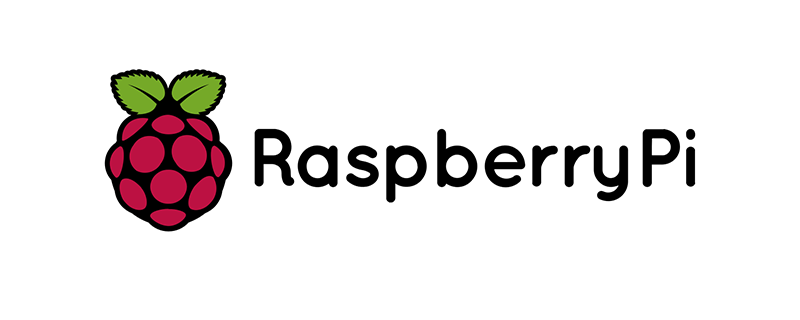
The Raspberry Pi, with its affordability and versatility, has become a favored tool for tech enthusiasts. When combined with VPN functionality, it offers an exciting way to level up your digital privacy game. Let’s dive into how you can set up your Raspberry Pi VPN server with ease.
Before you embark on your VPN journey, ensure your Raspberry Pi is ready for the task.
Always start with the freshest software:
Two leading VPN protocols are suitable for Raspberry Pi: OpenVPN and WireGuard. While both offer robust security, WireGuard is newer and promises faster speeds. For this tutorial, we’ll focus on the popular OpenVPN.
Transition into the setup phase with the following steps:
Execute the following in the terminal:
| sudo apt install openvpn |
| wget -O ~/EasyRSA-3.0.8.tgz https://github.com/OpenVPN/easy-rsa/releases/download/v3.0.8/EasyRSA-3.0.8.tgz tar xvf ~/EasyRSA-3.0.8.tgz -C ~/ |
| ./easyrsa build-server-full server nopass |
| ./easyrsa gen-dh |
For each device, generate a unique key and certificate pair:
| ./easyrsa build-client-full [client-name] nopass |
Replace [client-name] with a name for your client device (like “laptop” or “phone”).
| echo “net.ipv4.ip_forward=1” | sudo tee -a /etc/sysctl.conf sudo sysctl -p |
With everything set, start your VPN server with:
| sudo systemctl start openvpn@server |
Check if it’s running:
| sudo systemctl status openvpn@server |
Now, on each device:
While DIY VPN servers are empowering, GnuVPN ensures your Raspberry Pi VPN experience is seamless and secure.
Your Raspberry Pi, combined with OpenVPN, becomes a formidable shield against online intrusions. With this guide, and GnuVPN’s expertise, immerse yourself in a secure online realm crafted by you.
Turn the digital world into your playground with enhanced security. Trust GnuVPN to elevate your Raspberry Pi VPN server experience.



