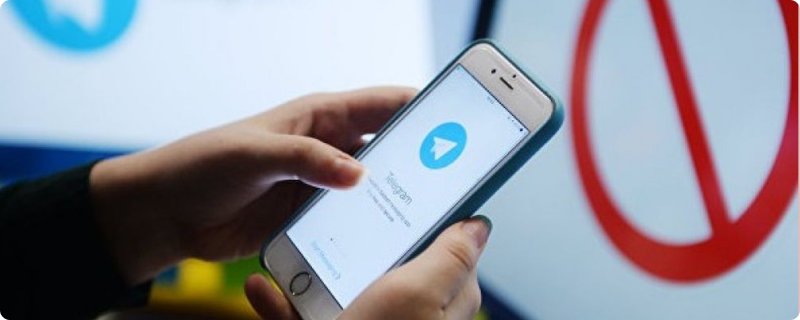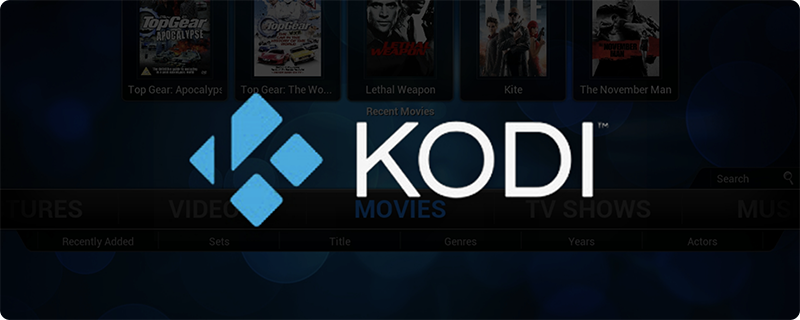- 6 min read
- Aug 23, 2023

The virtual realm is rife with opportunities, but it also presents numerous threats. How can you secure your Android device? L2TP, when combined with IPsec, offers a robust solution. GnuVPN provides a clear roadmap for configuring the L2TP client on Android.
Before diving into the setup, it’s pivotal to comprehend why L2TP matters.
Layer 2 Tunneling Protocol (L2TP) is a VPN protocol that doesn’t offer encryption on its own but when combined with IPsec, it ensures data confidentiality and security.
Why should Android users consider L2TP/IPsec?
L2TP paired with IPsec results in powerful encryption, safeguarding data from potential snoopers.
Most Android devices natively support L2TP/IPsec, negating the need for third-party apps.
L2TP/IPsec strikes a balance between encryption strength and speed, making it ideal for streaming, browsing, and more.
Let’s dive into the configuration process, step by step.
Congratulations! You’ve successfully configured L2TP on your Android device.
In case of connectivity issues:
Ensure all the details, especially the server address and PSK, are accurate.
Simple but effective, sometimes a device restart can resolve minor glitches.
Our support team is always available to assist you with any configuration or connectivity challenges.
Setting up L2TP on Android is a streamlined process. It offers a path to a more secure browsing experience without the need for external applications. GnuVPN’s commitment extends beyond just providing services; we guide you through every step, ensuring you harness the internet’s potential safely and efficiently.