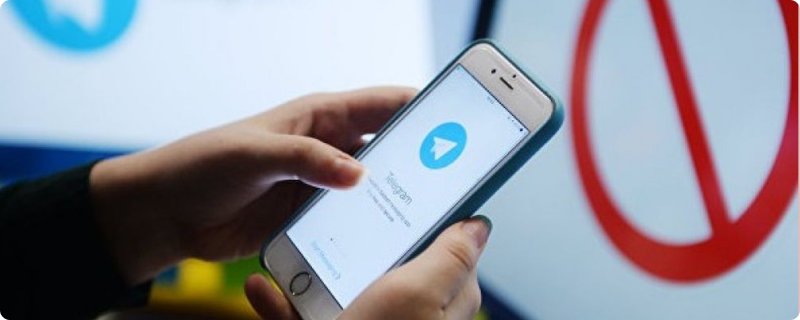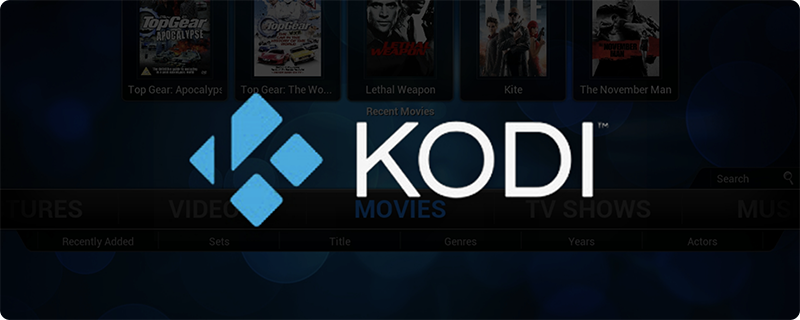- 6 min read
- Aug 23, 2023

Every digital step you take online often leaves a footprint recorded by your computer, specifically in your browser’s history. Although collecting this data isn’t always necessary, especially if your objective is to browse the web under the radar. Here’s a detailed guide on steps to ensure your online activities don’t get tracked.
A key weapon in your anonymous browsing arsenal is the use of a VPN (Virtual Private Network). This technology safeguards your internet traffic by creating a private, secure connection that’s challenging for outsiders to infiltrate. Imagine navigating the internet within an armored tunnel; your data remains hidden from potential onlookers.
The use of a VPN is crucial, particularly when accessing the internet via public Wi-Fi networks in places like coffee shops or hotels. One highly recommended VPN service is Private Internet Access (PIA), but there are numerous reputable VPNs to choose from.
Most contemporary browsers, including Chrome, feature an “incognito mode.” This setting prevents your browser from logging data such as cookies, browsing history, or autofill details (like credit card information and addresses). However, incognito mode alone isn’t impervious to tracking, making the combination with a VPN essential for heightened privacy.
To activate incognito mode in Chrome:
To exit incognito mode, simply close the incognito window.
When using a computer that’s not yours, like at work or a library, “guest mode” is your best friend. This mode ensures your browsing session doesn’t save cookies or history, essentially giving you a fresh, unsaved browsing experience. You won’t access your personalized bookmarks or data stored in Chrome via your Google account.
To enable guest mode in Chrome:
Even with incognito mode and a VPN, complete anonymity isn’t guaranteed. Saved files such as images, videos, or documents remain viewable and can be accessed later. Additionally, bookmarks created in incognito mode persist post-session, so avoid bookmarking sites you need to keep private.
Moreover, despite using a VPN, your actual location might be deduced from elements like your IP address and Wi-Fi signals. A VPN helps obscure this by routing your traffic through various servers, making it seem as if you’re accessing the internet from a different location, even another country.
Lastly, recognize that no single method can make your data completely invincible. By practicing the outlined privacy-enhancing steps, the risk of being tracked significantly diminishes. However, breaches can still occur, especially if someone knows your passwords or has already infiltrated your system. This guide aims to substantially improve your online anonymity—not to support illegal activities. Always prioritize responsible browsing and stay abreast of evolving online privacy practices.