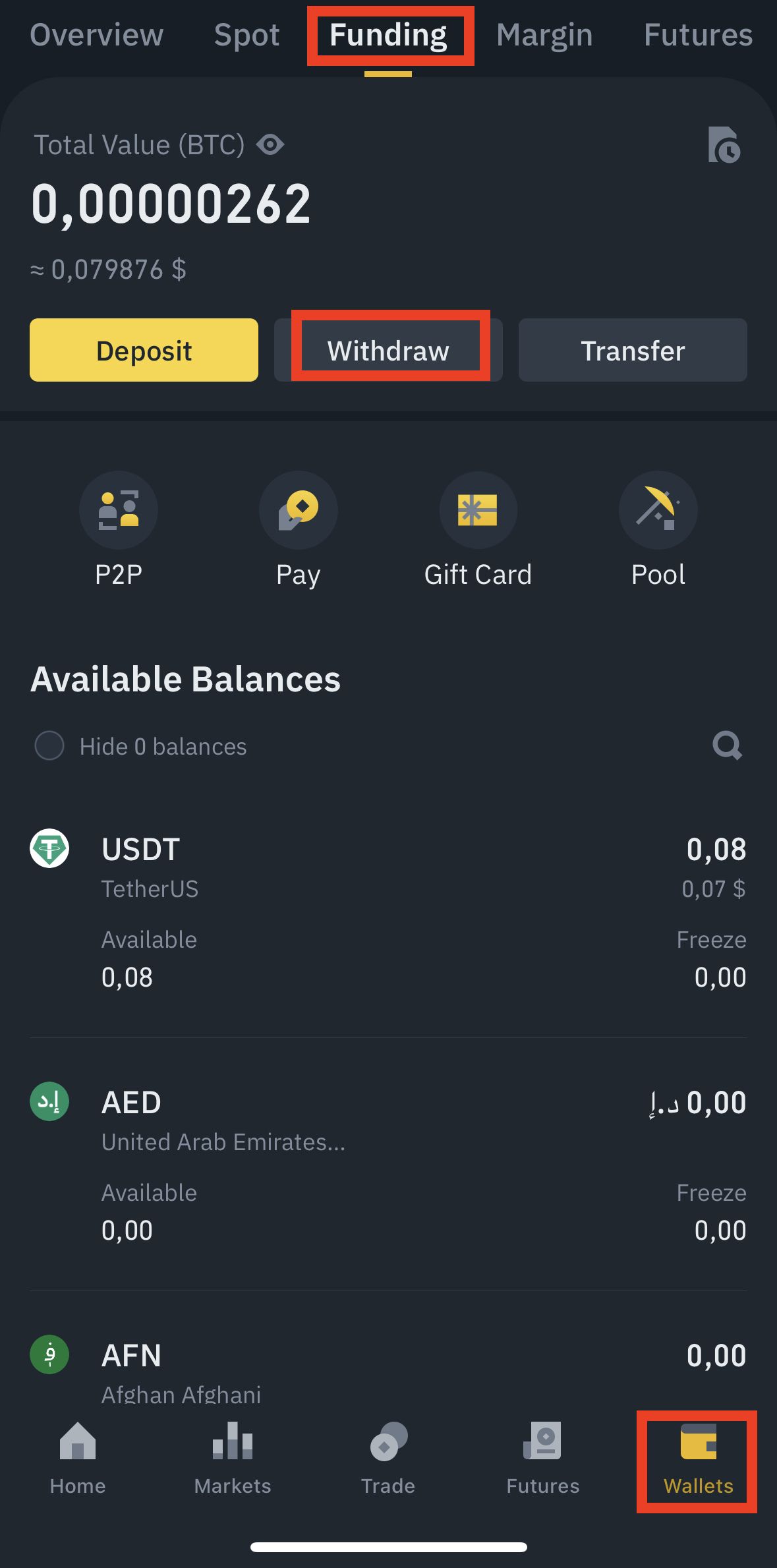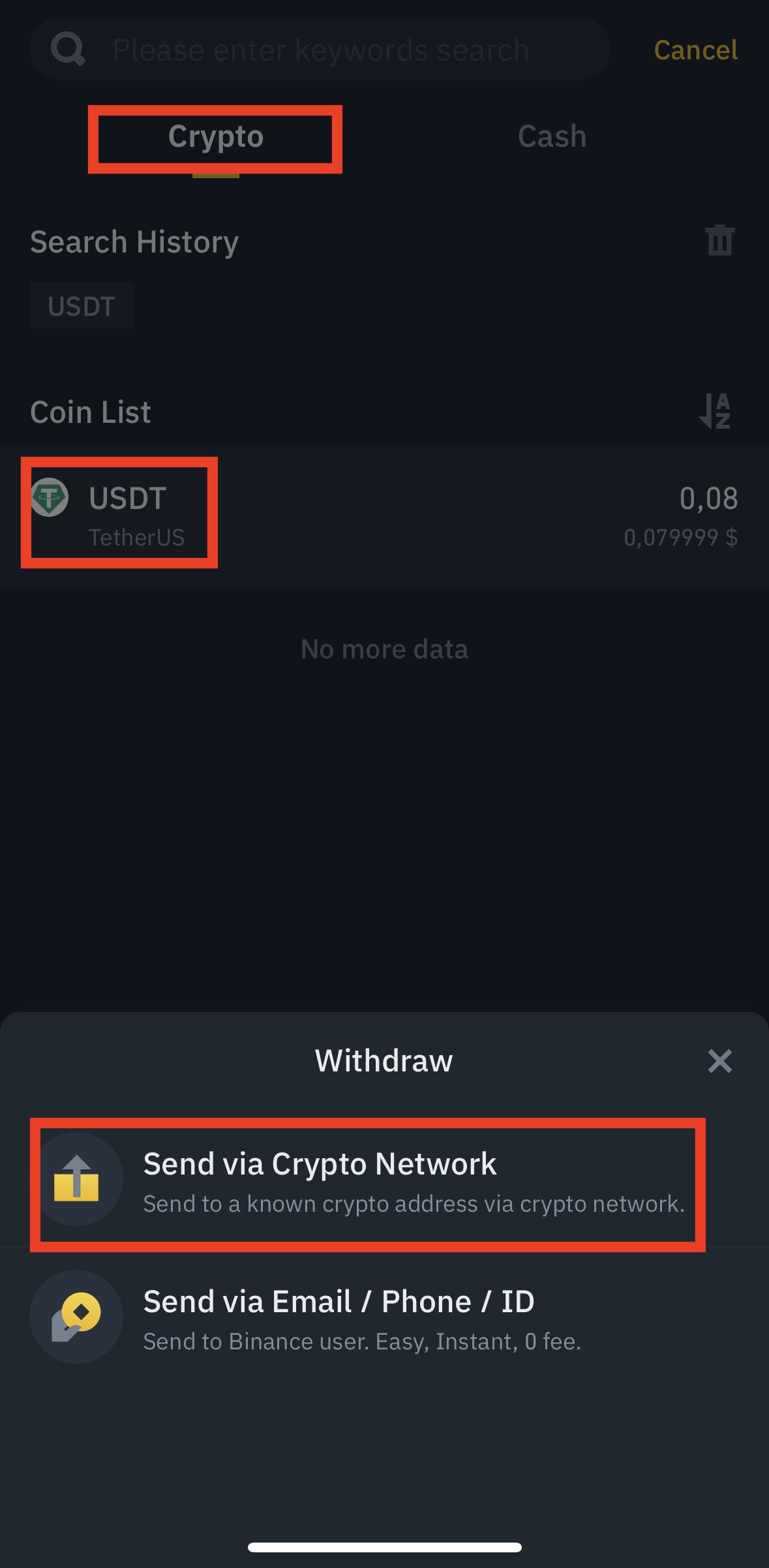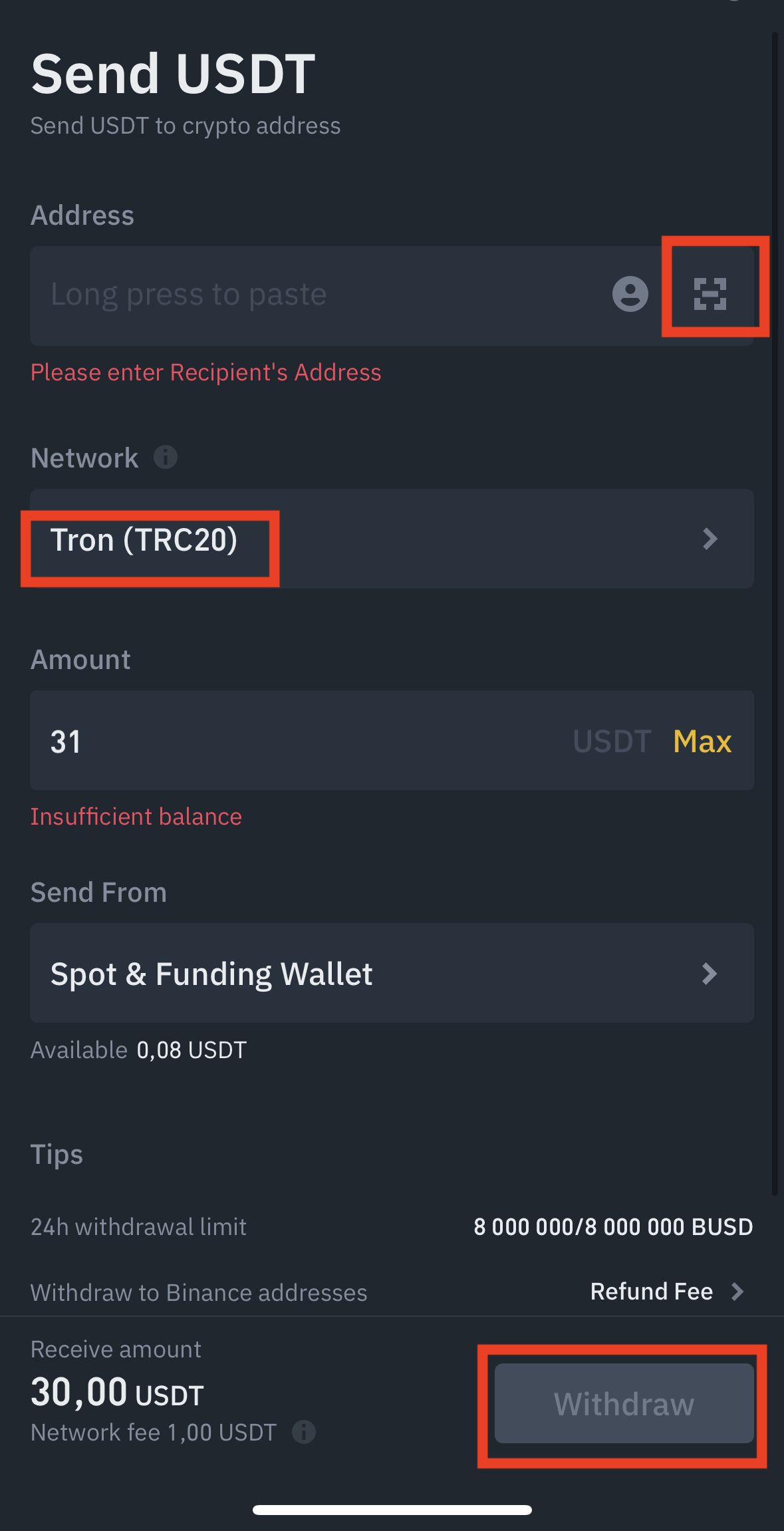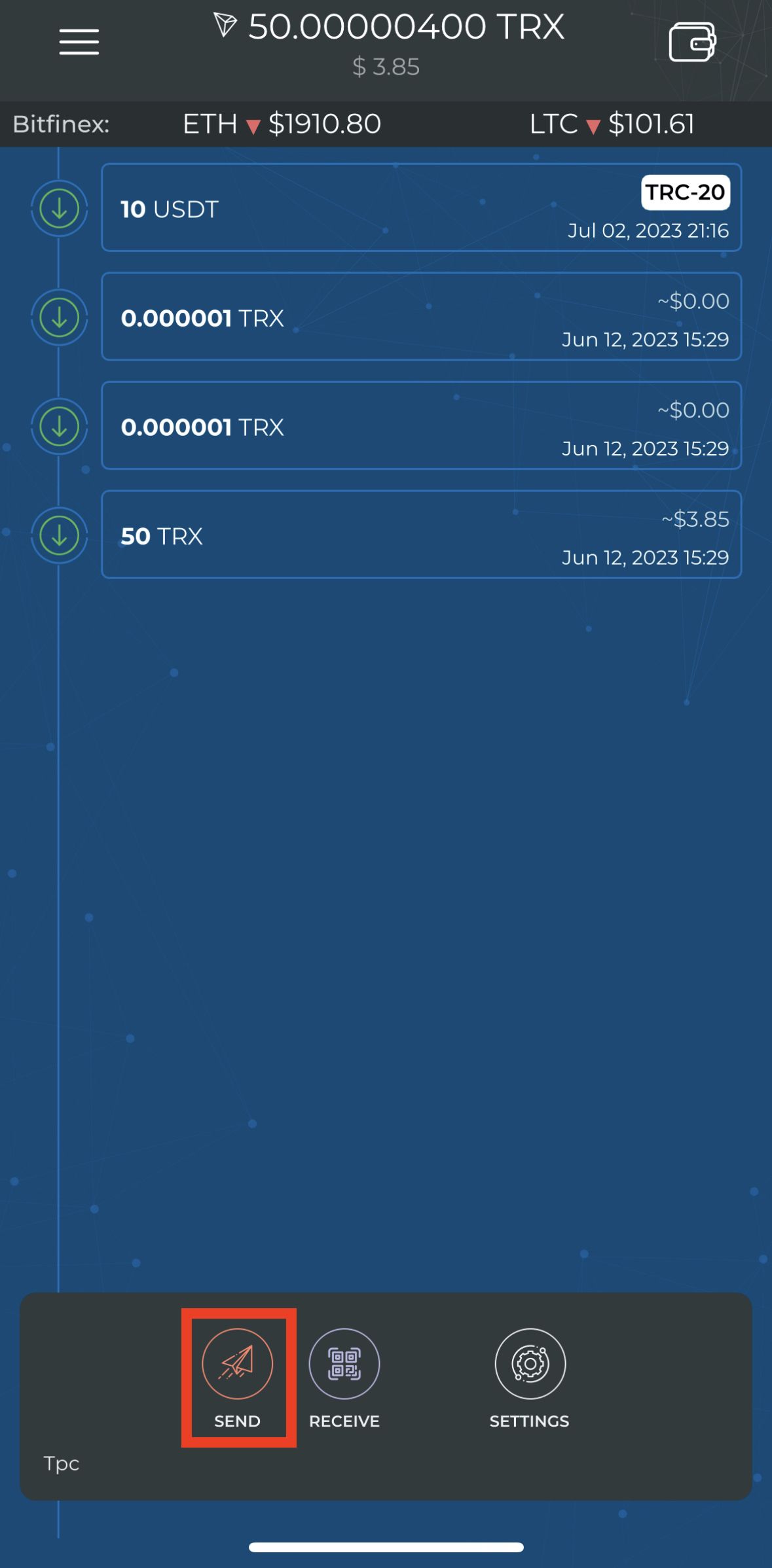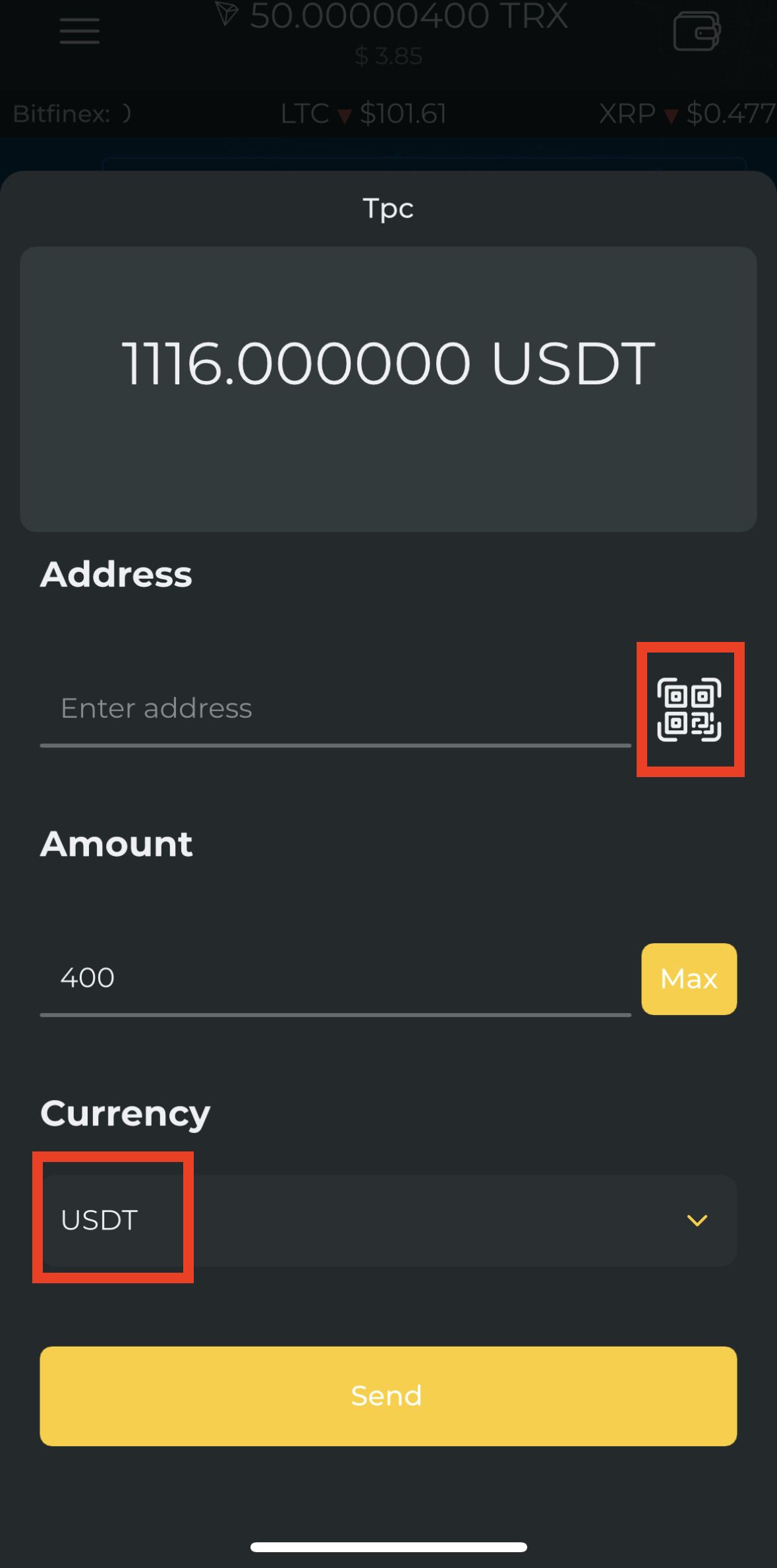Instruction for payment GnuVPN
After selecting the tariff, you will be redirected to the special payment form. Choose the payment method USDT (TRC20) and then click on the button Purchase
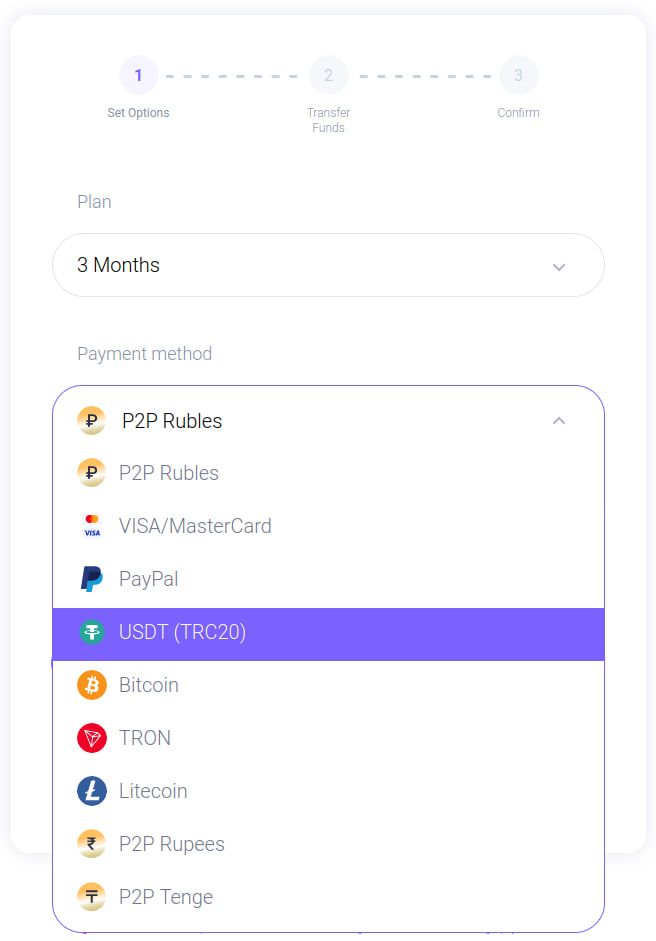
Make the payment by scanning the QR code on the website. You can pay using any convenient application, there is an instruction below how to do it using Binance or Bitcoin OX | Crypto Wallet.
After the funds are debited, click on the button Payment completed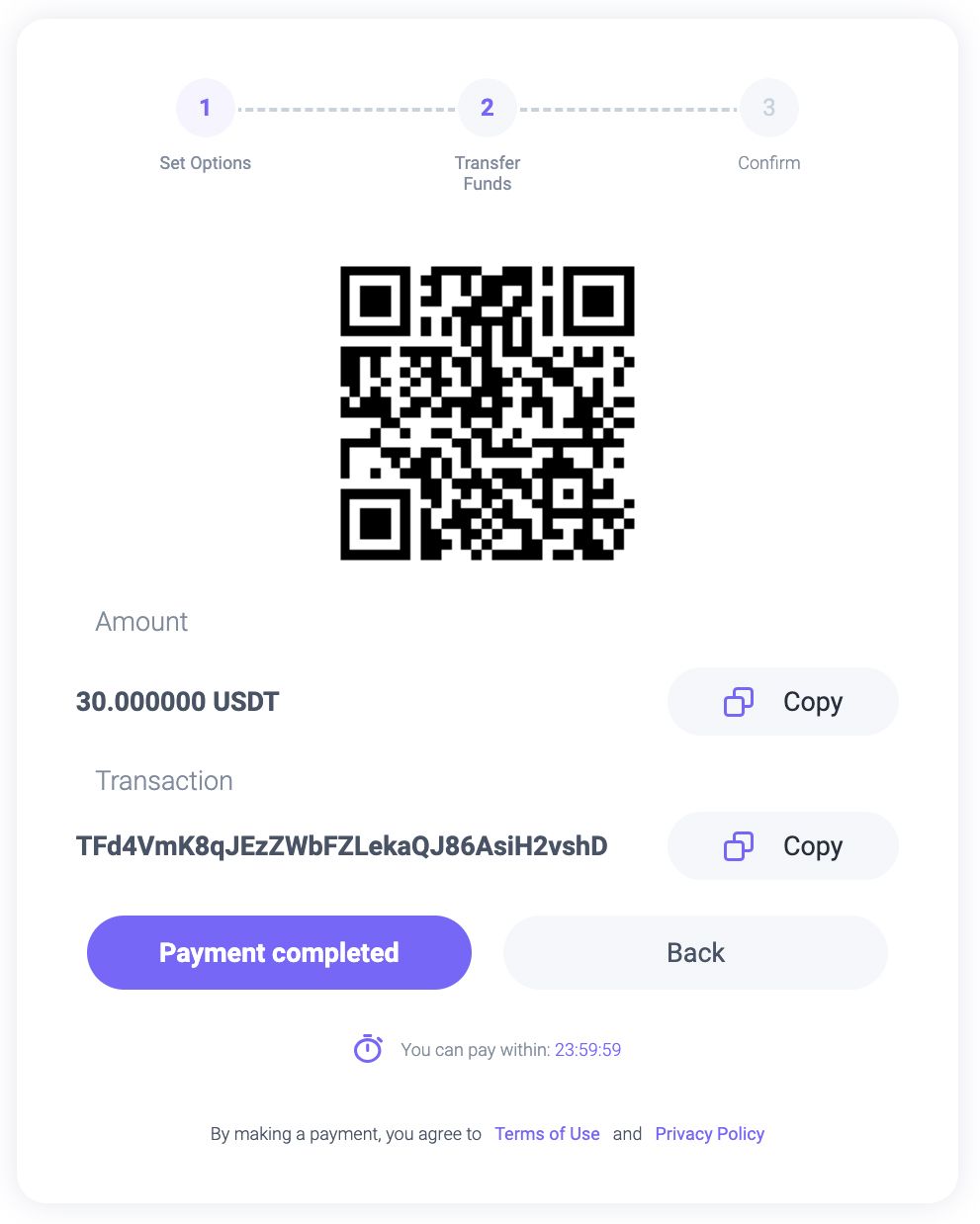
Open the Binance app, go to the Wallet section, then select Deposits and click on the button Withdraw
Next, choose Cryptocurrencies - USDT - Send through crypto-network.
Scan the QR code for payment on the website or copy the address and paste it manually. Choose the network - Tron (TRC20) and click on the button Withdraw funds
Open the Bitcoin OX | Crypto Wallet and go to the Wallet section.
Select the TRX wallet and click the button Send
On the right side, select the QR code scanner and scan the QR code on the website or paste the copied payment address and click the button Send
Next, we get to the payment confirmation page. On average, your request will be processed within 2-10 minutes. If there is no receipt, it may take longer.
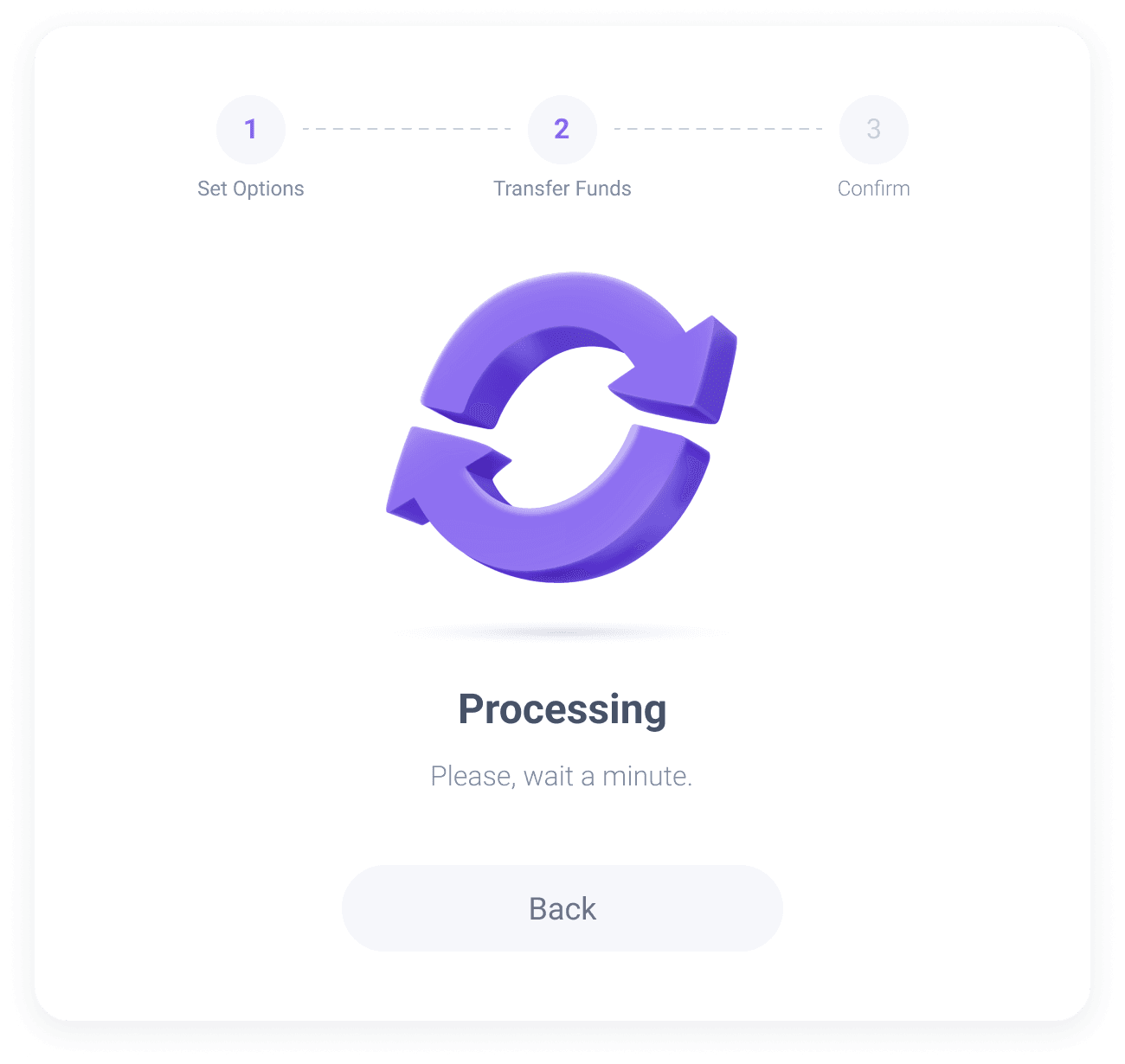
After the payment system confirms the receipt of funds, you will see a successful transaction status and the funds will be credited to your account.
If you have any questions, you can always contact our support service.
Support